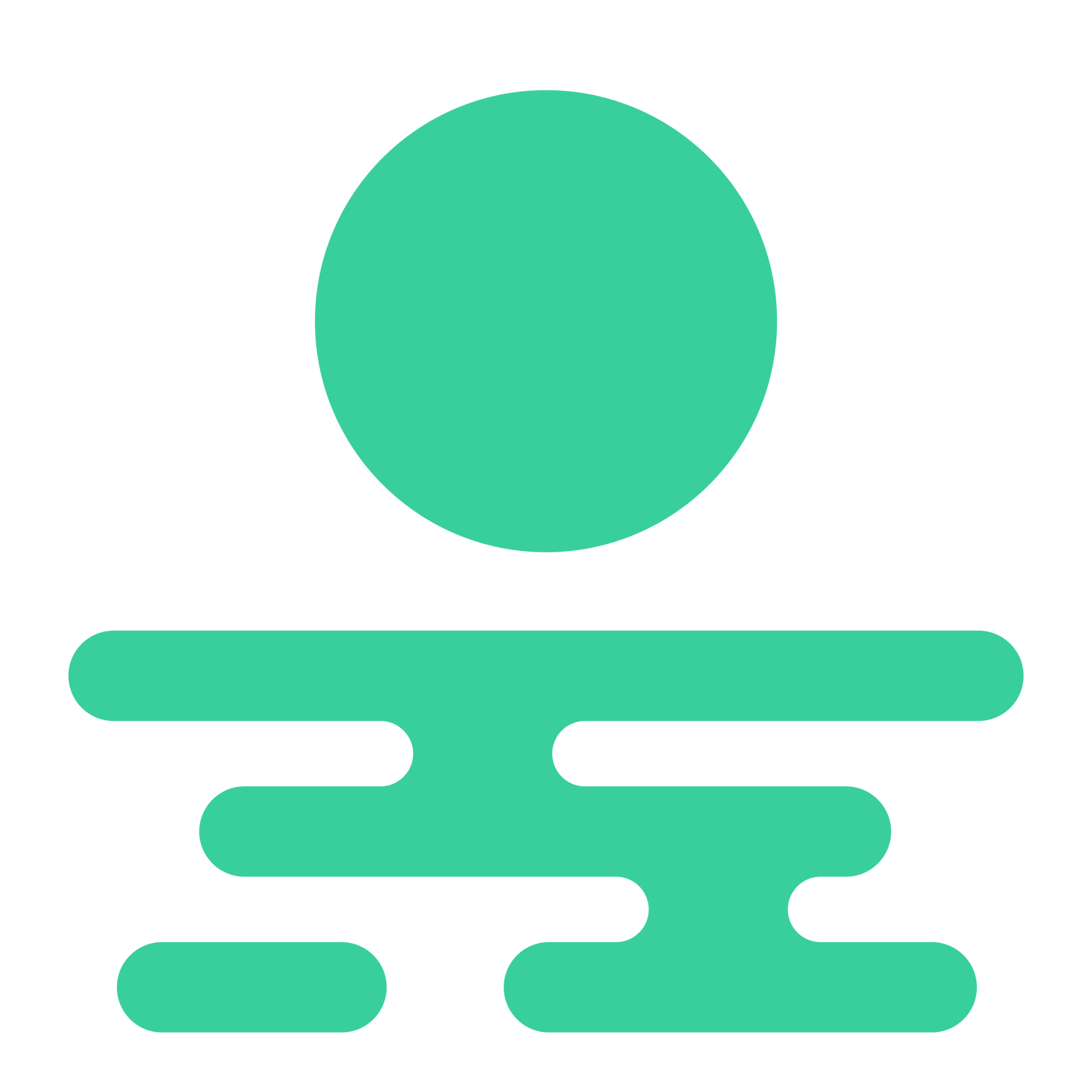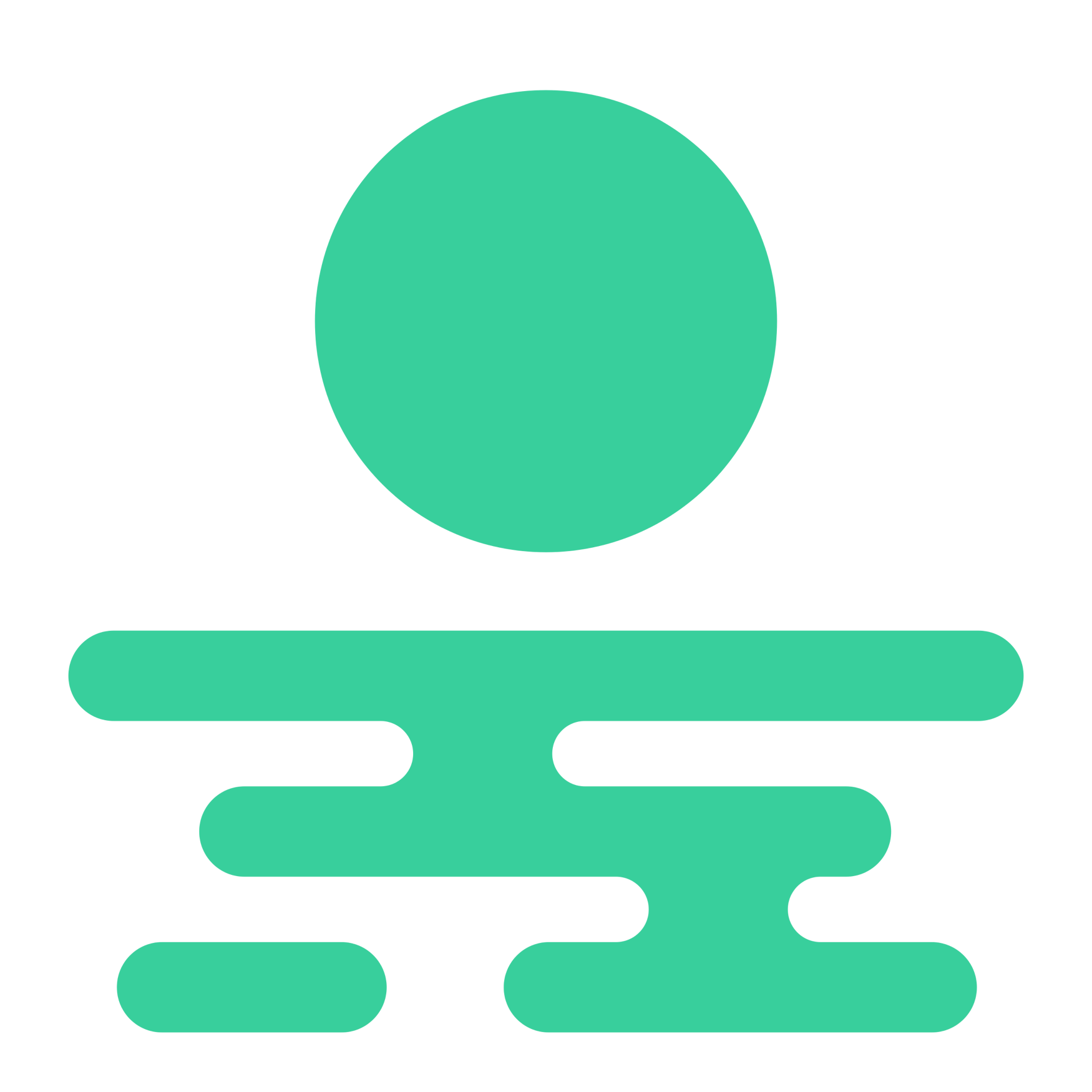#
Querying basics
#
Data availability
The amount of data available will vary based on your subscription tier. In general we do our best to document any limitations in the respective sections of these docs.
#
Defining context
The easiest way to get correct results is to provide clear and complete context in your query: e.g. if you are asking to see the biggest launches, it's important to specify both the time frame you are interested in as well as the metric you are using to define "biggest". In general the more precise your definition, the more accurate the results will be. You can always rely on query inspection to see how your query was interpreted by the system.
#
Refinement 
Once a query has been run, you can build on top of it, or adjust it, by specifying which changes you want to see. When a query is refined, its current and previous iterations will be shown in a connected manner in your query history.
#
Default filtering 
By default, the query engine will attempt to filter out certain results that are unlikely to be useful. For example, if you ask for the top pairs by 24 hour price change, the system will automatically filter out tokens that have very low liquidity, as the price increase is likely to be due to the general lack of liquidity in the pair and not real profitable growth.
Defaults can always be overriden either proactively by explicitly stating you want to see all results, or after the fact by inspecting the query breakdown (see the query inspection section) and refining the query removing or adjusting those defaults.
#
Results
Results will be shown in a table format, the columns shown will vary based on the returned resource (pairs, tokens, wallets, etc.) and the query you ran. In general, the sistem will try to return the most relevant information possible, you can however always refine your query by asking for specific columns to be shown.
Most queries will run very fast (within a few seconds), however, some more complex queries can take longer. Execution times are directly correlated to the amount of data that needs to be retrieved and processed, therefore defining limits (for example restricting the time interval considered) can speed up execution significantly. As soon as a query is submitted you can navigate away to any other section of the terminal (including other queries), and come back to the results via the query history tab which will show the status of the query.
#
Saving queries
Once you find an interesting query, you can save it to be able to quickly access it again in the future. Notifications can be turned on for saved queries, so that you can be alerted when the results change. For more information see the notifications section.
#
Reporting issues
As the processing of queries happens in real time via AI, there can be issues with the data returned. If you notice something that seems off, please report it via the "report query" button in the terminal. We will do our best to address the issue as soon as possible.